Joe Maring / Android Authority
Google Wallet, while not the most exciting app in Google’s portfolio, is one of the Google apps I use all the time. It’s my default digital wallet on every Android phone I use. All of my store rewards/membership cards are in it, and it’s fantastic for concert tickets and airplane boarding passes.
Over the last couple of months, I started using a little-known and often-forgotten Google Wallet feature that began rolling out last summer: custom passes. You’ve long been able to add anything with a barcode or QR code to Wallet, but the implementation was pretty barebones. Last August, Google upgraded the experience to use AI to help you create a custom pass for virtually anything. And, I have to admit: it’s incredible.
How often do you use Google Wallet?
107 votes
Why custom Google Wallet passes are so good
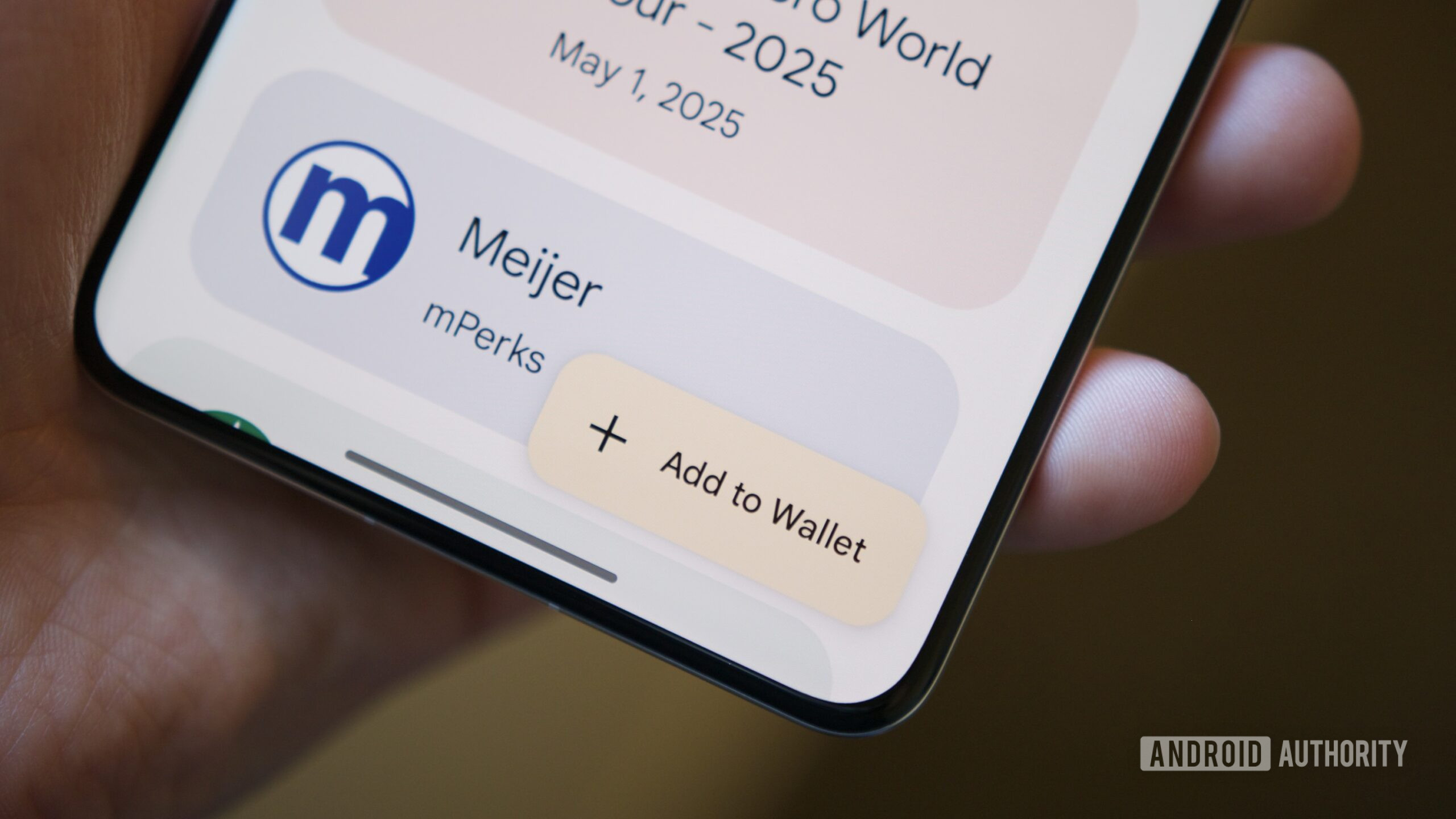
Joe Maring / Android Authority
Creating a custom Google Wallet pass is super simple. Open the Wallet app, tap Add to Wallet, and then tap the Everything else option at the bottom of the screen. This prompts you to take a picture of the card, membership, etc., you want to add to Google Wallet. Alternatively, you can upload a screenshot or photo you have already taken.
The main difference here compared to how custom passes previously worked is that you can add items that don’t have a barcode or QR code — such as a vehicle registration or an insurance card. This recently came in handy when my partner and I changed insurance plans.
Blue Cross Blue Shield of Michigan has an Android app, but it’s often slow to load and isn’t the most reliable. Technically, I can view my insurance card on it, but there’s a good chance I’ll need to wait forever for it to appear. Alternatively, I can add it to Google Wallet and have my information ready to show the doctor’s office or pharmacist immediately. It’s so much more convenient.
That convenience carries over with other custom passes, too. I go to my local movie theater a lot, and by default, the only way to find my ticket to scan in the lobby is by digging through my inbox. But I prefer screenshotting the ticket right after ordering it and adding it to Google Wallet. Not only does it make finding my ticket easier, but the pass also shows helpful info like the movie’s name, what time it starts, what theater it’s playing in, and what my seat number is.
In addition to the relevant information Google Wallet includes in custom passes, I also just really like how they look. Custom passes get a custom design based on what they are, and the presentation is fantastic. Movie tickets, for example, have dedicated venue/section/seat fields and have a nice amphitheater design near the bottom. Comparatively, my insurance card has a heart icon with fields for the plan name, member ID, group number, etc. You can see what different custom passes look like in the gallery above.
These are admittedly small touches, but they make custom passes feel like an integrated part of Google Wallet rather than something tacked on. On more than one occasion, employees thought I was using a new app for the theater when showing them my movie ticket Wallet passes. They really do look that good.
The best digital wallet feature of its kind
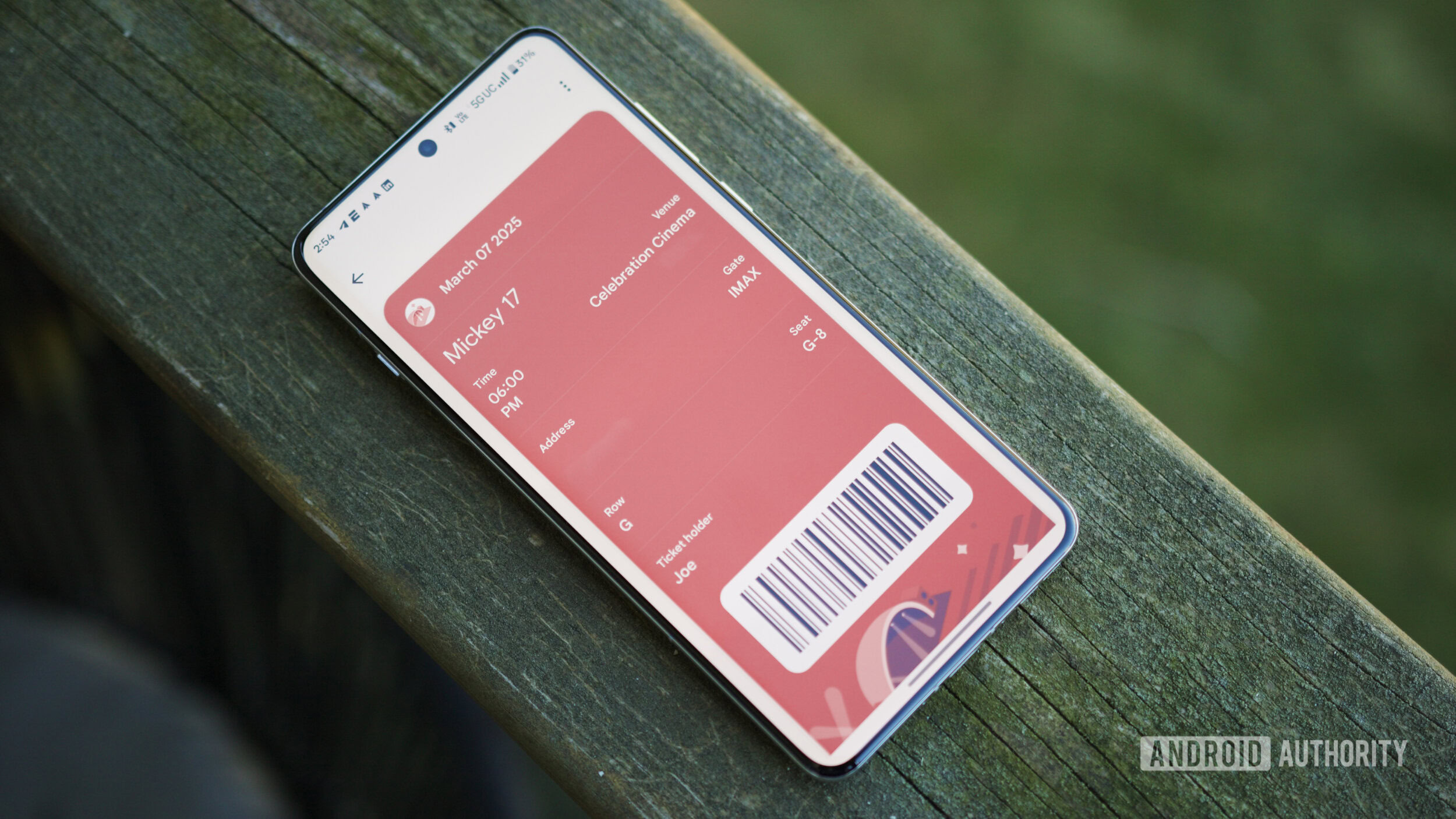
Joe Maring / Android Authority
Google Wallet doesn’t have a monopoly on custom passes. Samsung Wallet supports them (although in a much more limited way), and Apple Wallet allows you to add custom passes via third-party apps like Stocard. Having tried all of them, I can say that the simplicity and presentation of Google Wallet’s approach are unmatched.
I like having my digital wallet feel like a proper extension of my physical one, and the way it handles custom passes is a big part of why Google Wallet feels like that more than other digital wallets out there. It’s a simple, convenient, and clever feature, and it’s made my Google Wallet more useful than ever before.
